At last Custom ROMs are now coming in for the popular Samsung Galaxy Y Young S5360. I haven been looking for a custom ROM since last December. And I finally found one, the CREED Custom ROM for Samsung Galaxy Y. I’m going to show you how you can install Creed Custom ROM in your Samsung Galaxy Y Young, and make it look like that it’s running on the latest Android v4.0 Ice Cream Sandwich OS.
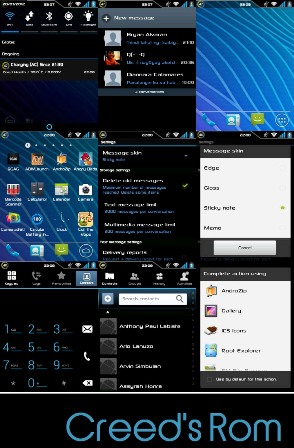
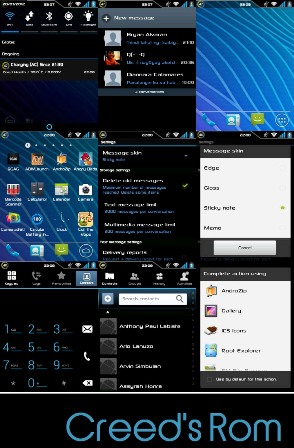
Before we start customizing your Samsung Galaxy Y S5360, there are things you need to do first and files you needed to download.
1. You’re Samsung Galaxy Y must be rooted. If it’s not, read my article here on How to root Samsung Galaxy Y. Unrooting instructions is also included.
2. You need to download ROM Manager by CWmod. You can download one here.
3. You need to download Clockwork Recovery Mod and install it on your Galaxy Young after you have rooted your phone. You can download the Clockwork Recovery Mod here.
4. And lastly, you need to download the CREED Custom Rom. Download it here.
5. After you have downloaded the Creed Custom ROM for Samsung Galaxy Y, place it in your microSD card in this location. sdcard/clockworkmod/backup
If the folder clockworkmod and backup is not present in your microSD card, you can create them. Just create a folder “clockworkmod” in the main directory of your microsd card and inside it, create a folder “backup”.
If the folder clockworkmod and backup is not present in your microSD card, you can create them. Just create a folder “clockworkmod” in the main directory of your microsd card and inside it, create a folder “backup”.
WARNING: Before you begin, let me remind you that I will not be liable for any damage or data loss due to this process. I have tried and tested it on my Samsung Galaxy Y. BUT YOU SHOULD TRY THIS AT YOUR OWN RISK!
How to install CREED Custom ROM on Samsung Galaxy Y (Young) GT-S5360:
1. Backup first! This is very important as it will wipe out everything in your Galaxy Y, including installed apps, text messages, contacts, EVERYTHING! It will reset your phone to factory settings.
1.a To backup your phone, make sure you have enough space in your microSD. Go to recovery mode by turning the Galaxy Y off and after it vibrates (meaning its totally off), press and hold Power Button + Volume Up + Home Button until the Galaxy Y Young logo appears.
1.b Now that you’re in recovery mode, select “Apply Update fro SDCard” using the volume down and up button and press the home button as enter. Look for “Skin1980-GT-S5360 CWM.zip” and press Home button/enter. It will go to ClockWorkMod recovery menu.
1.c In the recovery menu choose, “Back up and Restore” and choose “Backup“. Confirm the backup process and wait until it finishes backing-up your phone. Make sure it’s a 100% backup and you encountered no errors during the backup process.
1.d After you have successfully backup your phone, it’s time to install the Creed Custom ROM on your Samsung Galaxy Y.
2. While in ClockWorkMode recovery menu, choose “backup and restore” again, but this time choose “restore“. Then look for the file “2012_01-13.19.07.30“. This is the name of the folder that you have extracted under sdcard/clockworkmod/backup.
Note: By this time, there should be two files already, the 2012_01-13.19.07.30 and the back up file that you have recently created. Notice that the file(folder) name is the current date and time of the ROM when it was created.
3. Confirm the restoration of the file 2012_01-13.19.07.30. After it finishes restoring the ROM, choose “wipe data / reset” from ClockWorkMod recovery menu. And confirm the process. This will reset your phone to factory settings.
Note: I haven’t tested skipping step 3. So I don’t know what will happen if you skip this step.
4. Now reboot your Samsung Galaxy Y and wait until the new “S” logo appears. It might took a few minutes before the S logo appears. It is important that you should wait until the booting has finished.
Note: If the status bar did not appear, or an error occurred, or it’s been an hour already and still nothing happened, that means something went wrong. Try repeating the steps above.
5. After your phone has successfully booted it’s now running on CREED Custom Rom! Congrats!
Some known issues while using Creed Custom Rom:
1. Swype suddenly shows a forced closed error notification. To fix error, use an Android App that can browse the root folder of your Galaxy Y GT-S5360. Look for the Swype.apk under system/app folder and delete it. Or better yet, cut and paste it on your computer for back up purposes in case you need the file later.
1. Swype suddenly shows a forced closed error notification. To fix error, use an Android App that can browse the root folder of your Galaxy Y GT-S5360. Look for the Swype.apk under system/app folder and delete it. Or better yet, cut and paste it on your computer for back up purposes in case you need the file later.